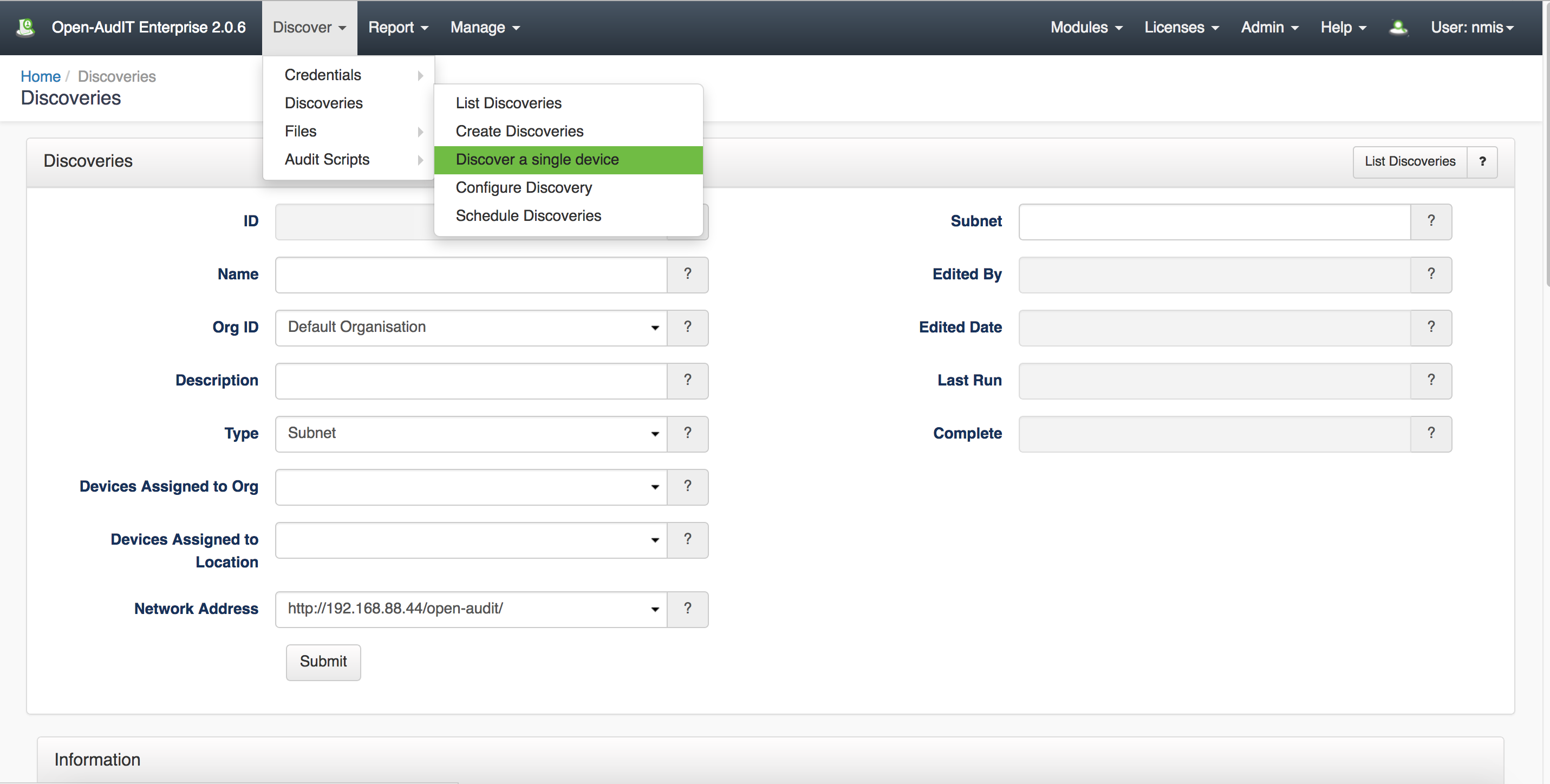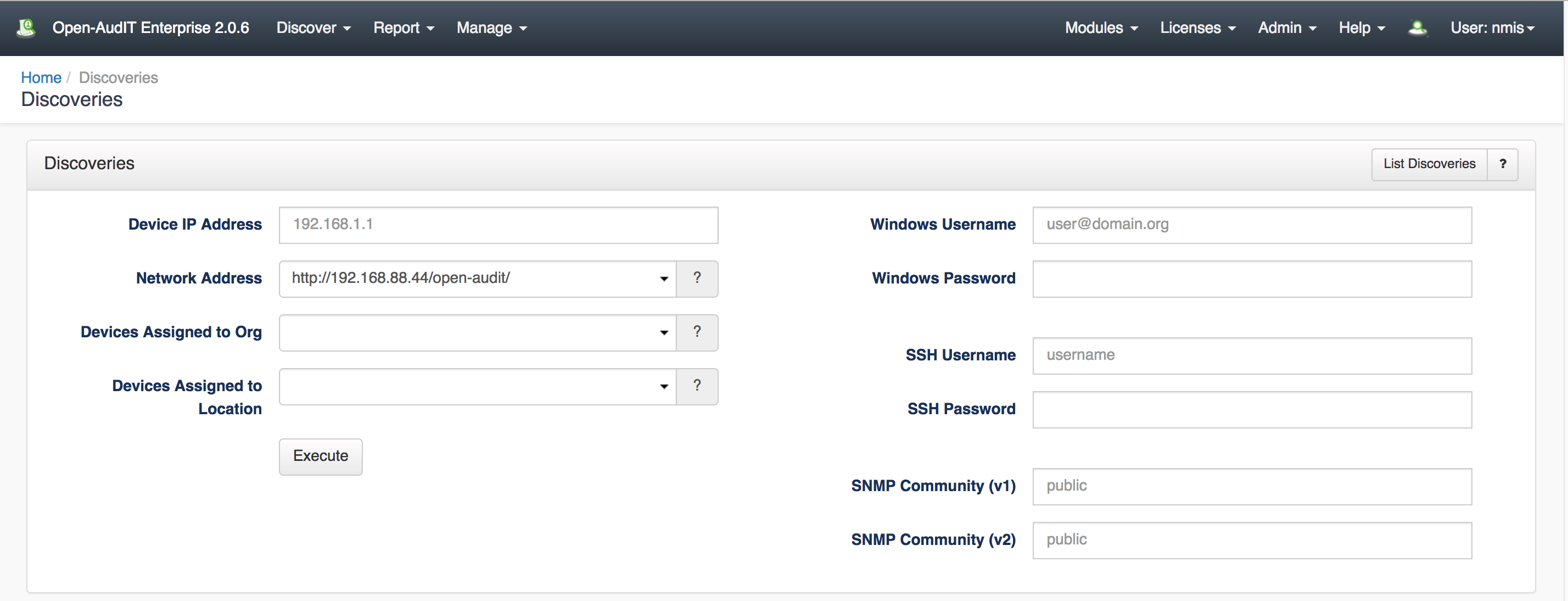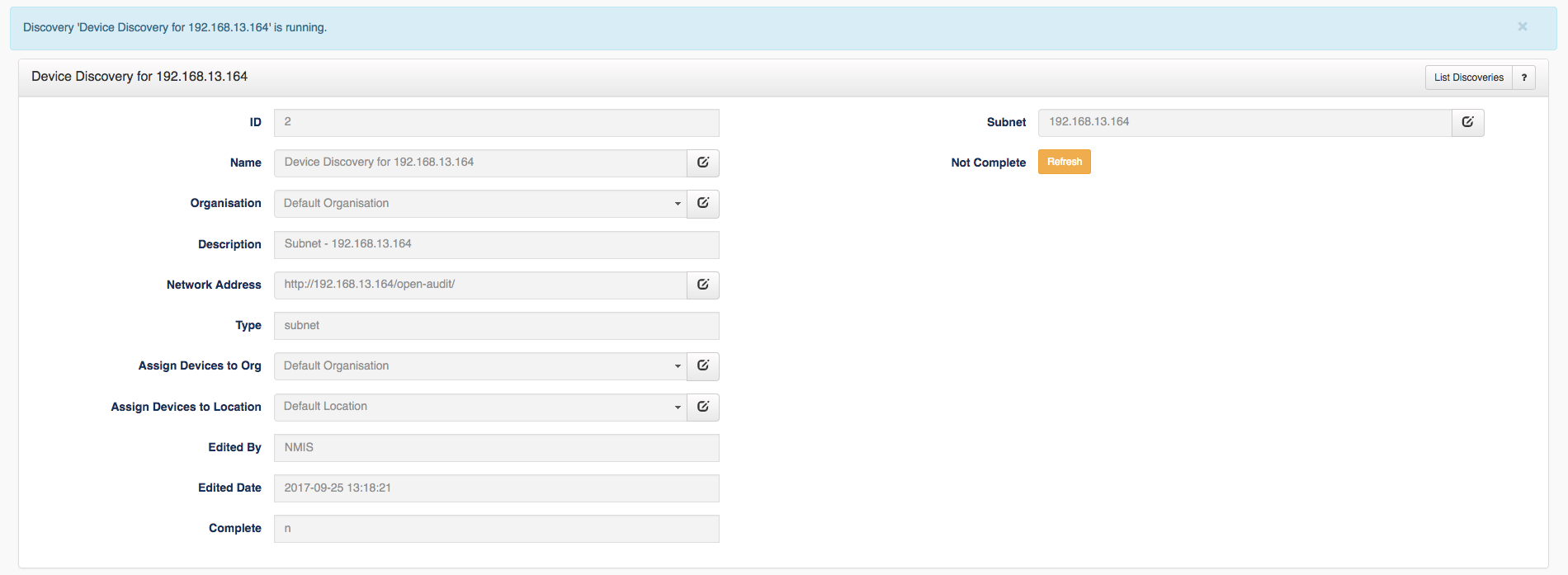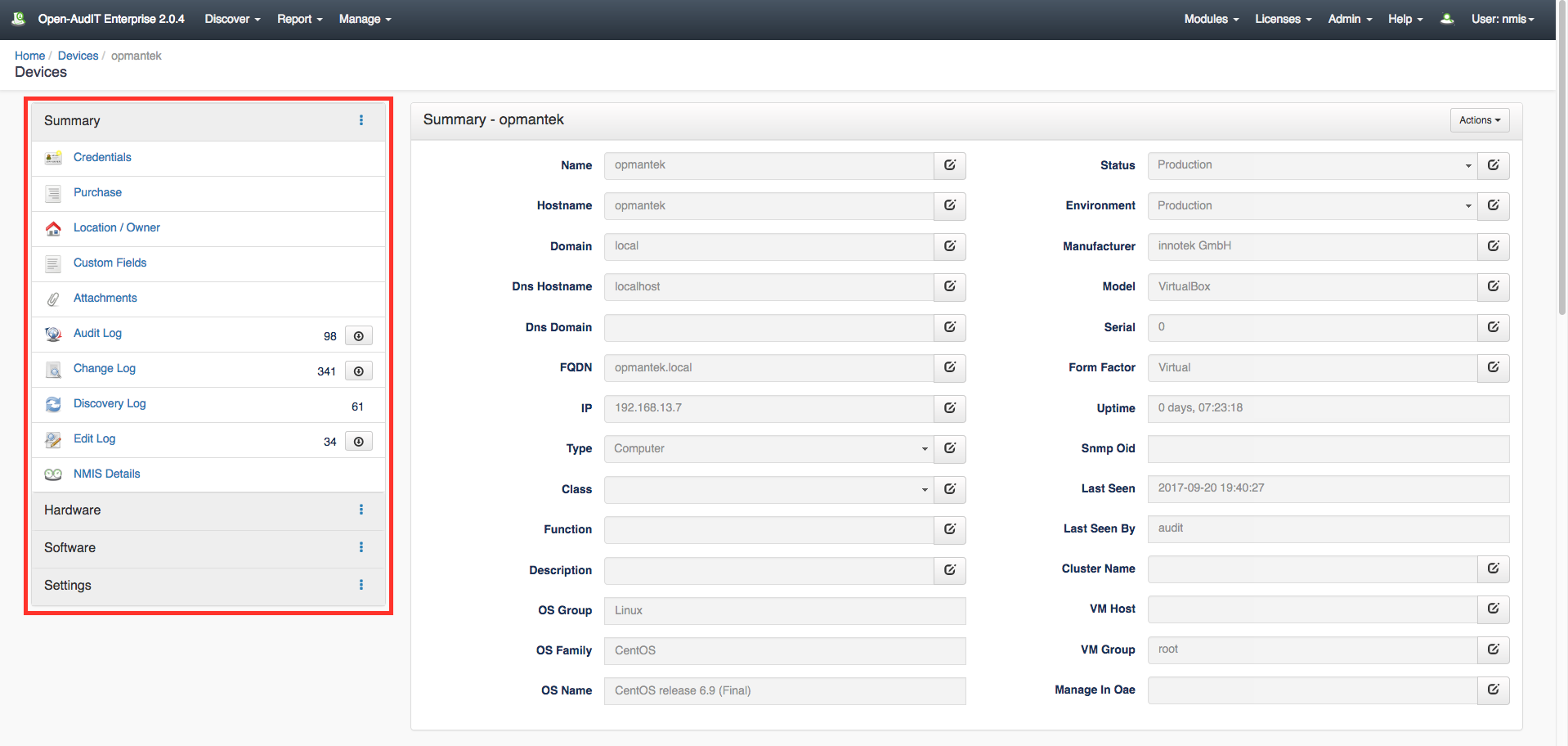Discover a single device.
With this feature that was implemented in the Open-AudIT 2.0.6 release, you can audit a single machine to get an idea of how OpenAudIT works. Furthermore, you can use this feature to add a single device without performing a full discovery on a subnet.
Navigate to the menu and go to Discover -> Discoveries -> Discover a single device
Next, enter the Network Address of the machine you wish to audit and ensure you have added the credentials for this device. As displayed below there are places to enter credentials using a Windows username, SSH, or SNMP Community. Choose the option that best suites your situation. After all the required information is entered press the Execute button for the results.
You will see a blue bar at the top of the window that indicates that the discovery of that device is running.
Once the discovery has finished, navigate back to the Open-AudIT home page to see the discovered device. You should see some of the charts on the dashboard screen start to populate with information.
To view more information on the device just audited: From the dashboard you will see a menu on the left of the screen. From there click on "My Devices" and select the device that was just audited by clicking the blue box details icon to the left.
After clicking the details button, a summary page is displayed containing information on the device selected. Using the menu on the left of the summary page you can view even more information such as the hardware, software, logs, as well as many other useful pieces of information. This information is displayed in a window below that opens after selecting a menu option. Navigate around to the different menu options to see all of the great features OpenAudIT provides.
Troubleshooting
If you are not getting much information back from the audit then it is possible that the credential set given was not valid or received properly. To ensure that the credential set was accepted, click on the discovery log on the device summary page and scroll towards the bottom of the window.
As shown in the image above, this example is using SSH credential set. The first underline in the image is showing that SSH Status is true since we are using this form of authentication. Notice WMI Status is shown as false as well as SNMP, if a device was using those forms of credentials then they should be true instead. The second underlined part of this image is confirming that the credential set is working for this device and then continues below to show that the SSH audit is starting. Check the discovery log for this information after auditing your device to see if the credentials are being accepted with no issues.